There’s nothing more satisfying than finding the perfect text editors for programmers and developers. From development teams to publishers, the text editor is intertwined with almost everyone’s workflows.
Finding the best code editor for your workflow can have a huge impact on your productivity. The best text editors shouldn’t just be simple but also functional and good to work with. A best-fit code editor will make any developer more efficient at writing code.
There’s no shortage of text editors on the market and selecting the one that is right for your developer needs can transform your workflow. Some of the text editors are excellent for experienced developers, while others are more for beginners or writers. You’ll also find some great editors for collaboration, real-time code sharing, and much more.
While one editor might work for one developer it might not suit another. So it is critical you take some time to figure out which is the best code editor for you.
It doesn’t matter whether you’re coding with Linux, on a Mac, or a Windows a text editor should be easy to use and do the job the way it was intended to be done. It will need to be customizable, allowing for the creation of a custom UI and an intuitive user experience. This is critical as you will most likely be looking at your code editor screen for hours on end.
Here’s a collection of our favorite text editors for programmers and developers. Some of these are also considered IDEs. Try testing each one to see which one works best for your own workflow.
Best Text Editors for programmers and developers:
1. Vim
Vim text editor is a stable, reliable editor that integrates with many popular tools, with support for Windows, Linux, and Mac. It is completely free and is an open-source solution that receives updates on a regular basis. It’s designed to use both from a command-line interface (CLI) and as a standalone application in a graphical user interface (GUI).
Vim was created in 1991, it was considered one of the most prominent text editors, which allowed developers to generate updates and scripts with a series of commands. This makes it one of the oldest text editors, and it’s quite impressive that Vim is still being used by developers around the world.
Vim is one of the most advanced text editors on this list. However, that doesn’t mean it’s the most user-friendly. It has a strong search and replaces functionality, along with a large collection of plugins to extend the feature-set in this text editor. Vim also has a large online community to trade tips and learn about new tools to expand upon the base text editor.
Vim is a highly configurable text editor for efficiently creating and changing any kind of text. It is included as “vi” with most UNIX systems and with Apple OS X.
2. Atom
Atom is a free and open-source text and source code editor for macOS, Linux, and Microsoft Windows with support for plug-ins written in Node.js, and embedded Git Control, developed by GitHub. The creators of Atom state that they made it just for developers. There’s a community of developers who contribute themes and plugins, much like WordPress or some other opensource tools. An experienced developer should have no problem working with Atom.
All of your projects can be shared and edited in real-time, helping out teams that are far away from each other. The smart autocompletion is one of my favorite features, and the multiple panes should make you feel right at home with several panes open to editing code between files. Much like an iPhone (or WordPress), Atom has extras that you can install called packages. These are offered to expand the functionality of the basic text editor. You can also install themes to make your editor look prettier and easier on the eyes.
Atom is for those developers who want a collaboration tool in addition to the text editor. You can manage projects with other developers and see changes right in front of your eyes. The community is solid, and you can choose from packages and themes.
3. Notepad++
It is one of the most popular and advanced text editor available. Notepad++ comes in a compact package with no fees and powerful editing components. Notepad++ runs on Microsoft Windows, and it uses less computing power than the average text editor.
Writing code and manipulating text in Notepad++ is easy, as it utilizes syntax highlighting and folding. There’s also a wonderful search and replace tool, along with an entirely customizable user interface.
If you’re a beginner who needs a text editor, Notepad++ is easier to understand than some of the other options on this list. Also for advanced users, Notepad++ can be helpful, with its syntax highlighting for HTML, PHP, and JavaScript. The plugins also help out when trying to connect via FTP or integrate with other text editors.
4. Brackets
Brackets text editor comes from the Adobe, in an attempt to offer a more modern, open-source solution for developers creating websites. Brackets is an open-source and offers a decent community. It’s also available on Mac, Linux, and Windows machines. This is a free text editor, with some appealing visual tools for previewing your work and allowing for frontend developers to examine the changes. Writing code is the main focus in Brackets, and it’s done with the help of inline editors, live previews, and nicely organized files.
Because of its affiliation with Adobe, Brackets has somewhat of integration with Photoshop, in that it can take pieces of your PSD file and generate code for your project.
Brackets have plenty of features to consider, but it seems like developers will most enjoy the visual live previews–considering you can’t get this type of presentation in most text editors. It’s also nice for those who want a good value for a free text editor, considering the extensions and overall community vibe is strong.
5. Sublime Text
Sublime Text editor is one of the best text editors for programmers and developers. It has a free version for testing, but all continual users are required to pay to keep it active. Even though its paid, the licenses are per-user, rather than per-machine, so you can enjoy Sublime Text on as many computers and operating systems as you wish with your license.
This has an advantage in that it’s light, but still keeps around some of the more advanced features you would expect out of a top text editor. The Sublime Text offers shortcuts and search tools for immediately finding certain functions and making changes to multiple lines at once. Jumping to specific symbols or words takes only a few seconds. Also, it automatically creates an index of all functions and methods so that you can work with the shortcuts and customize it for locating bits of code while working.
It natively supports many programming languages and markup languages, and functions can be added by users with plugins, typically community-built and maintained under free-software licenses.
6. TextMate
TextMate strictly works on the macOS. It seems like a simple editor, but it actually has a lot of functionality crammed into a small package. Some of the standards you would expect from a text editor include find search and replace tools, autocompletion, and board management.
All programming languages are supported by TextMate. TextMate lets you create multiple insertion points for editing and swapping out pieces of code in bulk. You also receive a list of all version modifications. So, the list includes file changes and allows you to jump back in time if needed.
TextMate comes offered as a free download, but you can also decide to upgrade to the premium version by paying. This payment only gets you one license, so you would have to pay for multiple if you have a whole team of people in need of the text editor.
7. UltraEdit
UltraEdit is known for its performance and customization abilities, along with some nice-looking themes so that there is no need for you to start from scratch. You can replace and find files, and most of the tasks like these are done in a rapid fashion. It’s not free, and when you pay for one license you can use it on three different machines. You can also install it on Windows, Mac, or Linux computers.
The multi-caret selection tool is sure to speed up development by allowing you to delete, paste, and cut anything you would like with the selection from your cursor. Live previews are also available. The feature set from UltraEdit is one of the most comprehensive on this list. It has a customizable user interface, which allows you to layout your workspace however you’d like.
You’re able to edit extremely large files with UltraEdit. Many times, you’ll find that a less powerful or free text editor will crash when you try to customize these large files. That’s not the case with UltraEdit.
8. Visual Studio Code
Visual Studio Code is an open-source code editor developed by Microsoft for Windows, Linux, and macOS for free. As one of the latest editor(launched in 2015), Visual Studio Code has a stable community and ensures that users are getting the features they need.
Visual Studio Code is often considered to be faster than older editors on the market. You can also clear out all of the clutter by opting for the Zen Mode, which removes all menus and items that don’t involve your editor.
It has the IntelliSense feature, which takes syntax highlighting and auto-completion to the next level–with the help of smart completions based on function definitions and other items like variable types. The Visual Studio Code editor has Git commands programmed into the system.
The Visual Studio Code website has numerous tabs for you to learn about the software. The documentation page walks you through steps like the setup and working with different languages. You’re also able to check out some tips and tricks and learn all of the Visual Studio Code keyboard shortcuts.
9. Coda
Coda is mainly for Mac. It is not free, and the pricing gets progressively cheaper per copy if you purchase multiple copies at the same time. Coda has one of the most beautiful interfaces of every text editor on the market today, that’s why Mac users love it. You receive a built-in terminal and an inspector to go along with an interface that lets you edit both remote and local files.
Coda has been around for over a decade. Coda2 is actually the text editor that you would be installed on your computer. This version offers some unique features such as local indexing and a CSS override for editing CSS on a live website. Another feature is the publishing tool that tracks all of your files outside of the Coda app. You can then save and publish any of these remote files directly into the text editor.
On the surface, Coda is a basic text editor with features for syntax highlighting, code folding, and autocompletes. Coda has unique editing options, like something called a wildcard token that lets the user rapidly generate items like gradients and colors as you type.
10. Komodo Edit (Or IDE)
Komodo Edit and Komodo IDE are both offered for free, less experienced and advanced users can take advantage of the text editor. If you’d like a lightweight version, or just something simpler, go with Komodo Edit. Komodo Edit offers something powerful, yet with a certain level of simplicity so that even beginners should be able to grasp it.
You can download Komodo Edit for Mac or Windows operating systems. It’s free and open-source, allowing those who don’t need all the advanced features a text editor that gets smaller projects done.
If you’re looking for more ambitious tools like code profiling or unit testing, the Komodo IDE text editor provides everything from print debugging to custom workspaces. Support for all languages and frameworks is provided through Komodo IDE, making it ideal for web development. Also, this upgrade doesn’t cost you anything since it’s also an open-source project.
However, first, try out Komodo Edit to see if it has all of the tools you need for projects. Since it has a cleaner interface and lightweight solution for keeping projects better organized. However, you will have to switch to the Komodo IDE text editor if you need print debugging, or if you’d like tutorials for learning about the system.
I hope this ends your little confusion about which text editor to choose. There are many more text editors for programmers and developers available on the internet, but these are the most commonly used and the best so try them. Happy coding!